Clear up storage
Reaching your storage limit, this page will help you when that happens.
There are several things you can do to free up some space:
Viewing the available disk space
Follow these steps to check the available free disk space.
-
Go to Settings > System > Storage.
-
Under disk metrics, hover over the status bar to view the details.
-
The Network storage section only shows if you have added network storage.
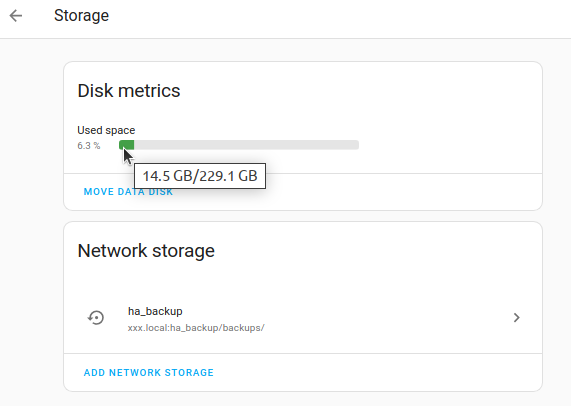
-
Cleaning the database
The KS Assistant database can become very large. Follow these steps to reduce the size of the database.
- To view the size of the current database, go to Settings > System > Repairs.
- Select the three dots
menu and select System information. - Scroll down to the Recorder, and check the Estimated database size (MiB).
- Select the three dots
- Purge the contents of the database.
- To slow down the growth of the database, filter what you send to the database.
- Change how long it stores the data, using the
purge_keep_dayssetting.
Reducing space used for backups
Deleting obsolete backups
Previous backups are not included when you create a new one. But they do take up space.
- To delete old backups, follow the steps on deleting obsolete backups.
- Ideally, backups don’t pile up on the system to begin with.
- To define how long automatic backups should be kept on the system, follow the steps on setting up an automatic backup process.
Storing backups outside of KS Assistant
Storing backups outside of KS Assistant makes sure they don’t use space on KS Assistant to begin with. It also makes sure you can restore KS Assistant from backup in case you have an issue with your current installation. Follow the steps on defining backup locations.
Uninstalling unused add-ons
Add-ons can take a lot of space, not just the add-on itself but also their data.
- Go to Settings > Add-ons.
- Look at your installed add-ons and identify the ones you no longer use.
- To remove the add-on, select the add-on and select Uninstall.
Expanding storage
If the above steps to free up space did not help, you need to expand your storage.
Expanding storage: KS Assistant Operating System
When you are running KS Assistant Operating SystemKS Assistant OS, the KS Assistant Operating System, is an embedded, minimalistic, operating system designed to run the KS Assistant ecosystem. It is the recommended installation method for most users. [Learn more], you can use the following options to expand your storage:
- Replace your current storage medium, for example, the SD card, with a bigger one. Use a backup to restore KS Assistant from backup on the new SD card.
- Use an external data disk
Expanding storage on VM
If you are running KS Assistant as a VM, look at the documentation for your hypervisor on how to expand disks for virtual machines. KS Assistant will auto-expand to use the newly added space.