General troubleshooting
This page provides some information about more generic troubleshooting topics.
KS Assistant went into recovery mode
Symptom: KS Assistant is in recovery mode
On top of the page you see a red banner. On the Overview page, you see a Recovery mode notification.
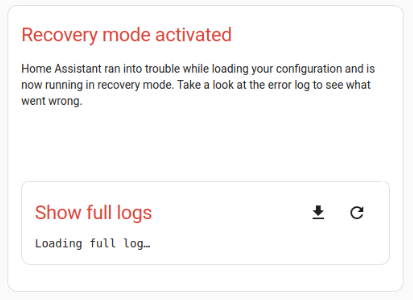
Description
When KS Assistant is in recovery mode, there was an issue with the configuration.
Recovery mode loads a minimum set of integrations to allow troubleshooting the configuration. Recovery mode will use the parts of the configuration that was used the last time KS Assistant started successfully. You can still see the user interface, the settings, and add-ons.
Resolution
You need to identify the issue in the configuration files and fix it there. The issue could be caused by something as simple as an invalid YAMLYAML is a human-readable data serialization language. It is used to store and transmit data in a structured format. In KS Assistant, YAML is used for configuration, for example in the configuration.yaml or automations.yaml files. [Learn more] file.
- If you are running KS Assistant Operating SystemKS Assistant OS, the KS Assistant Operating System, is an embedded, minimalistic, operating system designed to run the KS Assistant ecosystem. It is the recommended installation method for most users. [Learn more], you can install an add-on such as Studio Code Server to edit the configuration file if needed.
- If you are still logged in, you can edit your configuration.
- In the KS Assistant user interface, open the add-on you usually use and edit the configuration file.
- Restart KS Assistant.
- If you are locked out because you forgot your password, you cannot edit the configuration file from the user interface. Follow the steps to reset your password.
Restarting KS Assistant in safe mode
If your KS Assistant is acting up and you cannot identify a root cause, you can use Safe mode to narrow down the number of possible causes. Safe mode loads KS Assistant Core, but no custom integrations, no custom cards, and no custom themes. If the issue does not persist in Safe mode, the issue is not with KS Assistant Core. Before reporting an issue, check if the issue persists in Safe mode.
- To enable Safe mode from the UI, go to Settings > System > Restart KS Assistant (top right) > Restart KS Assistant in safe mode.
- If you cannot reach the UI, you can enable Safe mode from the command line:
ha core restart --safe-mode
I don’t see any updates
Typically, updates are shown at the top of the Settings page. If you don’t see them there, the Visibility option might be disabled.
Resolution
- On the System page, in the top-right corner, select the three dots
menu and select Check for updates. - Go to System > Updates.
- Select the update notification.
- Select the cogwheel
, then set Visible to active.