Tasmota
This integration allows you to control Tasmota
Requirements
- MQTT broker and the MQTT integration set up in KS Assistant.
- Tasmota devices’ MQTT setting configured to communicate with the MQTT broker.
- Tasmota devices flashed with version 9.2, or later (
tasmota-lite.bindoes not support this integration). - Tasmota devices configured for native discovery (
SetOption19 0). - Although the Tasmota integration supports custom fulltopic it is strongly suggested to leave fulltopic at its default, Tasmota does not prevent setting an invalid or non-unique fulltopic, for example a fulltopic without the
%prefix%or%topic%tokens.
Supported features
Tasmota Buttons, Fans, Lights, Relays, Sensors, Shutters and Switches are supported.
- Tasmota Buttons will be added as KS Assistant
automation triggerswhenSetOption73is enabled. Nobinary_sensorentity will be created. You can find the availableautomation triggerson the device screen.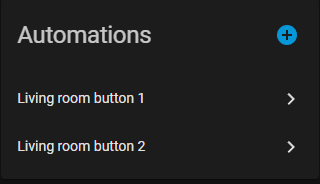
- Tasmota Lights will be added as KS Assistant
lightentities. Single channel Dimmers, RGB lights, RGB lights with Color Temperature control and RGB lights with White control are supported. - Tasmota Relays will be added as KS Assistant
switchentities, ifSetOption30 0. IfSetOption30 1, relays will be added aslightentities. - Tasmota Sensors will be added as KS Assistant
sensorentities. - Tasmota Shutters will be added as KS Assistant
coverentities. Currently only Shutter modes 1 to 4 are supported. Shutter mode 5 and Tuya shutters are not supported. - Tasmota Switches will be added as either KS Assistant
binary_sensorentities orautomation triggersdepending on theswitchmodeused whenSetOption114is enabled. - The fan functionality in Tasmota devices with module configured as
iFan02oriFan03will be added as KS Assistantfanentities. Tuya fans are not supported. - The integration will also create up to eight Status Sensors, each one with a different information. Please note all the Status Sensors are disabled by default.
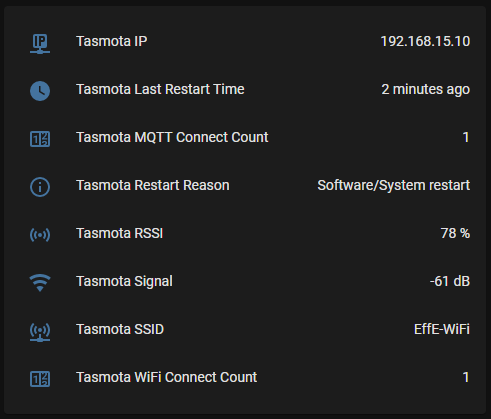
Configuration
To add the Tasmota integration to your KS Assistant instance, use this My button:
If the above My button doesn’t work, you can also perform the following steps manually:
-
Browse to your KS Assistant instance.
-
In the bottom right corner, select the
Add Integration button. -
From the list, select Tasmota.
-
Follow the instructions on screen to complete the setup.
You must also configure each Tasmota device’s MQTT settings to communicate with whatever MQTT broker you are using. Enter the broker address under host, and enter a username/password combination that allows access to the broker.
If using the Mosquitto Broker add-on for KS Assistant, first create a new KS Assistant user under Settings > People. Then, in Tasmota > Configure MQTT under “Host” enter the address of your KS Assistant instance and under “User” and “Password” enter the KS Assistant user you just created.